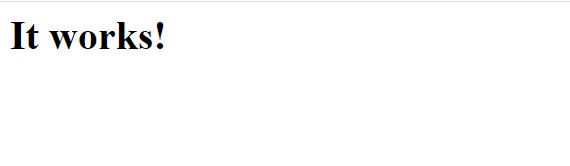部署LAMP现有很多教程,或一键安装的、或者使用面板的、或者购买云vps时自动部署的。为什么最终选择编译的方式,也是突发奇想、自讨苦吃,虽然最后也是知其然不知其所以然罢了。同时,也把各步骤写到了一个可执行文件内,一般来说直接执行也可以:
wget https://blog.nyankowo.com/bash/installapache.sh && chmod +x installapache.sh && bash installapache.sh安装预备软件
yum install -y perl epel-release
yum install -y wget tar gcc gcc-c++ cmake make lsof expat-devel openssl-devel zlib zlib-devel chkconfig firewalld安装nghttp2
在apache安装过程中,开启http2模块时提示版本过低,所以加一步安装nghttp2,软件下载位置nghttp2:
wget https://github.com/nghttp2/nghttp2/releases/download/v1.63.0/nghttp2-1.63.0.tar.gz -P /usr/local/src #下载源码到指定目录
tar -xvf /usr/local/src/nghttp2-1.63.0.tar.gz -C /usr/local/src && cd /usr/local/src/nghttp2-1.63.0 #解压gz包到指定目录并进入
./configure && make && make install #编译安装安装pcre
Apache的安装需要依赖 apr、apr-util、pcre基础的三个库,首先安装pcre,与安装nghttp2的过程类似,软件下载位置pcre:
wget https://jaist.dl.sourceforge.net/project/pcre/pcre/8.45/pcre-8.45.tar.gz -P /usr/local/src
tar -xvf /usr/local/src/pcre-8.45.tar.gz -C /usr/local/src && cd /usr/local/src/pcre-8.45
./configure --prefix=/usr/local/pcre && make && make install安装apr
软件下载位置apr:
wget https://archive.apache.org/dist/apr/apr-1.7.5.tar.gz -P /usr/local/src
tar -xvf /usr/local/src/apr-1.7.5.tar.gz -C /usr/local/src && cd /usr/local/src/apr-1.7.5
cat configure | sed -i $'s/RM=\'\$RM\'/RM=\'\$RM -f\'/g' configure #不修改会导致libtool报错
./configure --prefix=/usr/local/apr && make && make install[!WARNING]
需要编辑configure文件,否则libtool报错,即第三行的替换:
- cd到解压目录后,编辑configure文件:
vi configurevi简易操作:
- 查:
/+字符串表示向后定位字符串,?+字符串表示向前定位字符串,n键查找定位下一个;- 改:
i键进入编辑状态,编辑完成后Esc退出编辑状态;- 保存:使用
:执行命令,命令:wq表示保存,命令:qa!退出不保存编辑。- 查找
RM='$RM'修改为RM='$RM -f'
安装apr-util
软件下载位置apr-util:
wget https://archive.apache.org/dist/apr/apr-util-1.6.3.tar.gz -P /usr/local/src
tar -xvf /usr/local/src/apr-util-1.6.3.tar.gz -C /usr/local/src && cd /usr/local/src/apr-util-1.6.3
./configure --prefix=/usr/local/apr-util --with-apr=/usr/local/apr/bin/apr-1-config && make && make install[!WARNING]
可以看到apr-util的安装需要依赖于apr,安装顺序不能反
安装Apache
软件下载位置apache:
wget https://dlcdn.apache.org/httpd/httpd-2.4.62.tar.gz -P /usr/local/src
tar -xvf /usr/local/src/httpd-2.4.62.tar.gz -C /usr/local/src && cd /usr/local/src/httpd-2.4.62
./configure --prefix=/usr/local/apache --with-apr=/usr/local/apr --with-apr-util=/usr/local/apr-util --with-pcre=/usr/local/pcre/bin/pcre-config --enable-deflate --enable-expires --enable-headers --enable-modules=most --enable-so --enable-mpms-shared=all --enable-rewrite --enable--ssl --with-nghttp2=/usr/local/nghttp2 && make && make install配置防火墙
防火墙服务:
- 查看防火墙服务状态:
systemctl status firewalld - 开启防火墙服务:
systemctl start firewalld - 重启防火墙服务:
systemctl restart firewalld - 停止防火墙服务:
systemctl stop firewalld - 防火墙服务自启:
systemctl enable firewalld
- 查看防火墙服务状态:
防火墙配置:
- 查看防火墙配置:
firewall-cmd --list-all - 查看防火墙特定端口:
firewall-cmd --zone=public --query-port=80/tcp - 开启防火墙端口:
firewall-cmd --zone=public --add-port=80/tcp --permanent - 重新加载防火墙配置:
systemctl reload firewalld或firewall-cmd --reload
- 查看防火墙配置:
Apache操作
- 创建软链接:
ln -s /usr/local/apache /apache 添加环境变量:
sed -i '$aexport PATH=$PATH:/apache/bin' /etc/profile && source /etc/profile- 检查配置:
apachectl -t - 启动服务:
apachectl start - 重启服务:
apachectl restart - 停止服务:
apachectl stop - 平滑重启:
apachectl graceful
- 检查配置:
注册服务,之后可使用systemctl管理httpd:
cat <<EOL | sudo tee /etc/systemd/system/httpd.service [Unit] Description=Apache HTTP Server (Compiled) After=network-online.target Wants=network-online.target [Service] Type=forking ExecStart=/apache/bin/apachectl start ExecReload=/apache/bin/apachectl graceful ExecStop=/apache/bin/apachectl stop PrivateTmp=true [Install] WantedBy=multi-user.target EOL sudo systemctl daemon-reload systemctl enable httpd
初步修改apache的配置文件,备份文件cp /apache/conf/httpd.conf /apache/conf/httpd.conf_bak,修改其中的ServerName www.example.com为ServerName localhost,开启apache服务,使用浏览器访问ip。